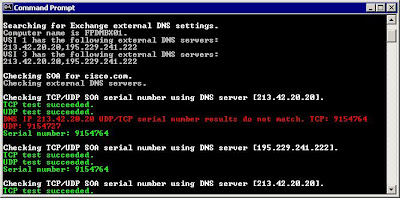Sunday, December 13, 2009
Sunday, November 22, 2009
Group Policy Related Protocols
To successfully apply Group Policy, a client must be able to contact a domain controller over the DCOM, ICMP, LDAP, SMB, and RPC protocols. If any one of these protocols are unavailable or blocked between the client and a relevant domain controller, policy will not apply or refresh. For a cross-domain logon, where a computer is in one domain, and the user account is in another, these protocols may be required for the client, the resource domain, and the account domain to communicate. ICMP is used for slow link detection.
http://support.microsoft.com/kb/832017
Application protocol Protocol Ports
DCOM TCP + UDP random port number between 1024 - 65535
ICMP (ping) ICMP
LDAP TCP 389
SMB TCP 445
RPC TCP 135
Sunday, August 30, 2009
Cloning Virtual machine:
I have two Hyper-V server namely FPDHPV01 and FPDHPV02. FPDHPV01 is running Exchange front end server (FPDEFE01), Blackberry Server (MCNBES01) and Operations Manager (FPDOPM01). We want to schedule the cloning of Operations Manager - FPDOPM01, and followed by other servers regularly for Business Contigency. We dont have good backup solution, so I felt cloning is a short term solution.
The script below is to save the state of running VM (FPDOPM01) in Hyper-V server (FPDHPV02), and clone the virtual machine to target Hyper-V server (FPDHPV01) after removing any existing VM on the target server with the same name.Once the clone is created, we also start the VM (FPDOPM01) from the source Hyper-V server (FPDHPV01) .
SCVMM 2008 is running on FPDHPV01.
You can save the below file as powershell script and change is according to your needs.
$SaveStateSourceVM = Get-VM -VMMServer fpdhpv01.mcnmena.local where { $_.VMHost.Name -eq "fpdhpv02.mcnmena.local" -and $_.Name -eq "FPDOPM01" }
SaveState-VM -VM $SaveStateSourceVM
$VM = Get-VM -VMMServer fpdhpv01.mcnmena.local where { $_.VMHost.Name -eq "fpdhpv01.mcnmena.local" -and $_.Name -eq "FPDOPM01" }
Remove-VM -VM $VM
$VMOrig = Get-VM -VMMServer localhost -Name "FPDOPM01" where {$_.VMHost.Name -eq "fpdhpv02.mcnmena.local"}
$VMHost = Get-VMHost -VMMServer localhost where {$_.Name -eq "fpdhpv01.MCNMENA.LOCAL"}
New-VM -VM $VMOrig -Name "FPDOPM01" -Description "" -Owner "MCNMENA\tariq.admin" -VMHost $VMHost -Path "E:\VHD\FPDOPM01" -StartAction NeverAutoTurnOnVM -StopAction SaveVM
Start-VM $SaveStateSourceVM
I have saved the above powershell cmdlets as FPDOPM01CLONE.PS1 script file. To schedule this job, I have creates a batch file as follows:
C:\Windows\System32\WindowsPowerShell\v1.0\powershell.exe -PSConsoleFile "C:\Program Files\Microsoft System Center Virtual Machine Manager 2008\bin\cli.psc1" -command "& {C:\Scripts\FPDOPM01Clone.ps1}"
I had a problem executing SCVMM cmdlets even after adding the Microsoft.SystemCenter.VirtualMachineManager Snapin. That is why I have to include PSConsoleFile "C:\Program Files\Microsoft System Center Virtual Machine Manager 2008\bin\cli.psc1" in my batch file while calling powershell.exe
Sunday, July 5, 2009
OWA Password Reset Error
When you try to change the user password via Outlook Web Access (OWA), you get the following error
Exchange 2003 OWA Password Change – “Object Required” error
Registering the following iispwchg.dll resolve the issue.
regsvr32 c:\windows\system32\inetsrv\iisadmpwd\iispwchg.dll
Sunday, April 19, 2009
How can I add employee IDs to Active Directory?
The employee id field is already available in AD, but we need to edit the schema to associate with User Object.
Register Schmmgmt.dll
1. Click Start, and then click Run.
2. Type regsvr32 schmmgmt.dll in the Open box, and then click OK.
3. Click OK when you receive the message that the operation succeeded.
Open Schema Management Console and adding employeeID attribute
1. Click Start, click Run, type mmc in the Open box, and then click OK.
2. On the File, menu click Add/Remove Snap-in.
3. Click Add.
4. Click Active Directory Schema, click Add, click Close, and then click OK.
5. Navigate to Classes, and to Person.
6. Right click Person and select Properties.
7. Select Attributes, click Add and click employeeID. Click OK.
Adding or editing values to Employee ID.
Though I have come across multiple scripts or third party tools to change the Schema Display context, I feel the easiest way to handle any custom attribute in AD is to use Sysinternals AD Explorer. All you need to do is run AD Explorer and connect to a DC. You can explorer as well as change the AD attributes. It’s a combination of ADSIEDIT and ADUC!!
Download link for AD Explorer: http://technet.microsoft.com/en-us/sysinternals/bb963907.aspx
Sunday, March 15, 2009
Powershell E-book
http://blogs.msdn.com/powershell/archive/2009/03/09/free-powershell-ebook.aspx
Wednesday, March 11, 2009
Tuesday, February 24, 2009
Troubleshooting WSUS with WSUSDEBUG Tool
Download:
http://download.microsoft.com/download/7/7/4/7745a34e-f563-443b-b4f8-3a289e995255/WSUS%20Server%20Debug%20Tool.EXE
Usage:
WsusDebugTool [/OutputCab:<value>] /Tool:<value>
Parameter List:
OutputCab Path to the output CAB file
Tool Tools to run(Comma seperated)
Available Tools...
ResetAnchors
PurgeUnneededFiles
ResetForegroundDownload
GetBitsStatus
GetConfiguration
GetLogs
SetForegroundDownload
For getting help on a tool please use: WsusDebugTool.exe /Tool:<tool-name> /?
Example: WsusDebugTool.exe /Tool:SetForegroundDownload /OutputCab:c:\Data.cab
E:\Tools>WsusDebugTool.exe /Tool:getconfiguration /outputcab:c:\data.cab
Example Case:
Event Type: Error
Event Source: Windows Server Update Services
Event Category: Synchronization
Event ID: 364
Date: 24/02/2009
Time: 4:09:30 PM
User: N/A
Computer: FPXXXD01
Description:
Content file download failed. Reason: The server does not
support the necessary HTTP protocol. Background Intelligent Transfer Service
(BITS) requires that the server support the Range protocol header.
Source File:
/msdownload/update/software/svpk/2008/04/windowsxp-kb936929-sp3-x86-kor_8ca7e862bfc2742ad9c4c58df0b0cd5ad4b700ae.exe
Destination File: e:\WSUS\WsusContent\AE\8CA7E86BFC2742AD9C4C58DF0B0CD5AD4B700AE.exe
For more information, see Help and Support Center at http://go.microsoft.com/fwlink/events.asp.
Resolution / Work Around:
Reset foreground content download in WSUS server
WsusDebugTool.exe /Tool:SetForegroundDownload
Sunday, February 22, 2009
Installing application templates for Windows SharePoint Services 3.0
http://www.microsoft.com/downloads/details.aspx?FamilyId=04FDA604-BAB0-4E43-8B88-38101DFE121A&displaylang=en
Instructions
Note: To install or remove a server admin template, you must have Administrator rights to both the Windows SharePoint Services site and to the root of the server on which it is to be installed or removed. Installation and removal are done via the Stsadm.exe command-line utility located at the following path: %PROGRAMFILES%\common files\microsoft shared\web server extensions\12\bin.Installing a template:
1. Before installing a server admin template, you must first install the Application Template Core solution, ApplicationTemplateCore.wsp. (Click here to download). If you have already installed this solution, proceed to Step 2.
Make sure “Windows SharePoint Services Administration” service is running. Otherwise you will get the following error.
The timer job for this operation has been created, but it will fail because the administrative service for this server is not enabled. If the timer job is scheduled to run at a later time, you can run the jobs all at once using stsadm.exe -o execadmsvcjobs. To avoid this problem in the future, enable the Windows SharePoint Services administrative service, or run your operation through the STSADM.exe command line utility.
After this it does not allow me to deploy ApplicationTemplateCore.wsp without –override and remove it, unless I use the force command.
A. Pull the core file, ApplicationTemplateCore.wsp, from the extracted distribution. The core solution file will be added to the solution store, a table in the Windows SharePoint Services configuration store that holds solution files.
B. Via command line, run stsadm -o addsolution -filename
C. Next, run stsadm -o deploysolution -name ApplicationTemplateCore.wsp -allowgacdeployment(Additional attributes may be required based on your Windows SharePoint Services configuration.
For example:Single Server: [ -local -time
Wednesday, February 11, 2009
Spam Issues
The support personal gave me a listed of words that we need to avoid in mails and the list made me wonder whether I would be able to safely send emails to Inbox anymore.
Few words are not to be used:
Word: Group+wins (0.990)
Word: GCC+states (0.990)
Word: properties+city (0.990)
Word: unit+bank (0.990)
Word: Foreign+banks (0.990)
Word: gas+ovens (0.990)
Word: composite+href (0.990)
Word: slump+new (0.990)
Word: moves+set (0.990)
Word: package+government (0.990)
Word: General+Mohammed (0.990)
Word: points+Nasdaq (0.990)
Word: F2F2F2+EN-US (0.990)
Word: Bin+Zayed (0.990)
Thursday, February 5, 2009
Creating New Virtual Machine from a Template.
If you create a new virtual machine from a template, you cannot store the virtual machine in the library but must place it on a host. That is because the customization step cannot be completed offline.
1. Launch the VMM Console --> Library --> Right Click the Template from which you want to create New Virtual Machine

2. Enter the Virtual Machine Name and the Owner.

3. You have the option to change the existing settings with some limitation.

4. Configure Guest OS profile to specify the General Information, Network Settings and Scripts.
Wednesday, February 4, 2009
Working with Virtual Machine Templates
A virtual machine template is a library resource consisting of the following parts:
Hardware profile
Virtual hard disk
Guest operating system profile
1. Launch the VMM Console --> Library --> Right Click the Virtual Hard Disk from which you want to create the Template --> New Template

2. You have the option of creating New Template from an existing template or a virtual hard disk or from a virtual machine. In this case we will create a New Template from an existing virtual hard disk.

3. Select the virtual hard disk from the list.

4. You can enter the Template Name, Owner and Description in the Template Identity window.

5. Configure the hardware settings for the New Template. You can select the Guest Operating System in the next window.

6. Review the summary screen. You get the Powershell script for this Template in the summary page.

More Reading:
http://technet.microsoft.com/en-us/library/cc764266.aspx
http://technet.microsoft.com/en-us/library/cc764248.aspx
Tuesday, February 3, 2009
SCVMM - Convert Physical Computer to Virtual Machine
System Center Virtual Machine Manager (VMM) allows you to convert an existing physical computer into a virtual machine, which is known as a physical-to-virtual machine conversion (P2V conversion). During a P2V conversion, disk images of the hard disks on the physical computer are created and formatted as virtual hard disks for use in the new virtual machine. The new virtual machine has the same computer identity as the physical computer on which it is based. VMM provides a conversion wizard which automates much of the conversion process.
P2V: Requirements for Physical Source Computers
The requirements for the physical source computer depend on whether you are performing an online or offline P2V conversion. In either case, VMM temporarily installs an agent on the physical source computer that you want to convert. With online P2V, VMM uses Volume Shadow Copy Service to copy data while the server continues to service user requests. The source computer is not restarted during the conversion. With offline P2V, the source computer restarts into the Windows Preinstallation Environment (Windows PE) before VMM converts the physical disks to Virtual Hard Disks (VHDs).
To perform an offline P2V conversion, your source computer:
Must have at least 512 MB of RAM.
Must be in a workgroup environment, in the same domain as the VMM server, or a member of a domain that has a full two-way trust with the domain of the VMM server.
Supported Operating Systems
To perform a P2V conversion, your source computer should contain one of the following supported operating systems:
Windows Server 2008
Windows Server 2003 (32-bit) SP1 or later
Windows Server 2003 (64-bit) SP1 or later
Windows 2000 Server SP4 or later (Offline P2V only)
Windows 2000 Advanced Server SP4 or later (Offline P2V only)
Windows XP Professional (32-bit) SP2 or later
Windows XP Professional (64-bit) SP2 or later
Windows Vista Service Pack 1 (32-bit)
Windows Vista SP1 or later (64-bit)
Note
VMM does not support P2V on source computers running Windows NT Server 4.0. However, you can use the Microsoft Virtual Server 2005 Migration Toolkit (VSMT) or third-party solutions for converting computers running Windows NT Server 4.0.
Procedure:
1. In the Virtual Machine Manager Administrator Console, in the Actions pane in any view, click Convert physical server to open the Convert Physical Server Wizard.

2. On the Select Source page, configure the following options:
Computer name or IP address.
User name.
Password.
Domain or computer name.

3. On the Virtual Machine Identity page, configure the following options:
Virtual machine name.
Owner.
Description (optional).

4. On the System Information page, click Scan System to begin a survey of the source machine that lists its hardware and software and identifies any missing components that are required for the P2V conversion. The wizard installs software on the source machine to gather the information but removes this software when the conversion is complete.

5. On the Volume Configuration page, review the lists of all volumes that the wizard lists and determine whether you want to make any changes. (No Screen Shot provided)
6. On the Virtual Machine Configuration page, select the number of processors and amount of memory for the converted virtual machine.

7. On the Select Host page, review the number of stars under Rating for each host listed under Host Name to determine the most suitable host on which to deploy this virtual machine. (In my case I have only one Host Machine)

8. On the Select Path page, accept the default path on the host to which to save files associated with this virtual machine, or click Browse to specify a different path. The default path is as follows:

9. On the Select Networks page, modify the networks and attach them to Not Connected or to any of the virtual networks that are found on the selected host.

10. On the Additional Properties page, accept the default settings or modify these settings

11. On the Conversion Information page, do one of the following:
Confirm that the message No issues detected appears.
Review any issues reported by the wizard that must be resolved before the conversion can continue.
Each issue in the list explains how to resolve the issue. After resolving all issues, click Check Again to check for additional issues.

12. When no more issues are detected, click Next to continue.

13. In Jobs view, monitor the progress of the new virtual machine creation job and confirm that the virtual machine is created successfully. If the job fails, read the error message at the bottom of the Jobs window for information about the cause of the failure and the recommended action to resolve the issue.

Reference: Microsft Help - SCVMM
Sunday, February 1, 2009
System Center Virtual Machine Manager 2008
System Center Virtual Machine Manager 2008 is a solution for unified management of physical and virtual machines, Performance and Resource Optimization (PRO) for dynamic and responsive management of virtual infrastructure, consolidation of underutilized physical servers, and rapid provisioning of new virtual machines by leveraging the expertise and investments in Microsoft Windows Server technology.
Features:
Multi-vendor Virtualization Platform Support
Easy Identification of Consolidation Candidates
Fast and Reliable Physical-to-Virtual-Machine Conversion (P2V)
Fast and Reliable Virtual-to-Virtual-Machine Conversion (V2V)
Intelligent Placement
Centralized Resource Optimization
Rapid Provisioning of New Machines
Performance and Resource Optimization (PRO)
Host Cluster Support for “High Availability” Virtual Machines
Library
Rapid Deployment of Virtual Machine Templates
Automate Test Lab Operations on Virtual Infrastructure
Leverage and Extend Existing Storage Infrastructure to Provision Quickly
Familiar Interface, Common Foundation
Fully Scriptable Using Windows PowerShell
Active Directory Domain Services Integration
System Requirement:
http://www.microsoft.com/systemcenter/virtualmachinemanager/en/us/system-requirements.aspx
Downloads:
System Center Virtual Machine Manager 2008 Configuration Analyzer
http://www.microsoft.com/downloads/details.aspx?FamilyID=02d83950-c03d-454e-803b-96d1c1d5be24&displaylang=en
System Center Virtual Machine Manager 2008
http://www.microsoft.com/systemcenter/virtualmachinemanager/en/us/trial-software.aspx
Installing System Center Virtual Machine Manager
1. Run VMM Configuration Analyzer to see whether you meet all the pre-requisite.

2. Installing VMM Server. It is a straight forward process.

6. System perform the hardware and software requirements.

7. Select the location for SCVMM Program.

8. Database configuration. You can either go for SQL Express Edition built into SCVMM or can use an existing SQL in your environment.

10. You can specify different ports to manage VMM Administrative Console, Library Servers and FTP Transfers to agents.

13. After completing the VMM Server installation, you can install VMM Administrative Console and Self Service Portal on the same or different machine as per your requirements.
Installing the VMM Administrator Console
Installing the VMM Self-Service Portal
Installing a VMM Agent Locally on a Host
Tuesday, January 27, 2009
Exchange Tool – SMTPDIAG.EXE
Download SMTPDIAG
C:\SmtpDiag>SmtpDiag.exe tariq@microsoft.com tariq@cisco.com /v
You can also specify an external DNS with –d switch
Report:
What to look:
White text indicates action being taken.
Gray indicates informational results.
Green indicates a successful test result.
Red indicates a failed test result.

Complete Output SMTPDIAG:
Searching for Exchange external DNS settings.
Computer name is FPDMBX01.
VSI 1 has the following external DNS servers:
213.42.20.20,195.229.241.222
VSI 3 has the following external DNS servers:
213.42.20.20,195.229.241.222
Checking SOA for cisco.com.
Checking external DNS servers.
Checking TCP/UDP SOA serial number using DNS server [213.42.20.20].
TCP test succeeded.
UDP test succeeded.
Serial number: 9154727
Checking TCP/UDP SOA serial number using DNS server [195.229.241.222].
TCP test succeeded.
UDP test succeeded.
Serial number: 9154727
Checking TCP/UDP SOA serial number using DNS server [213.42.20.20].
TCP test succeeded.
UDP test succeeded.
Serial number: 9154727
Checking TCP/UDP SOA serial number using DNS server [195.229.241.222].
TCP test succeeded.
UDP test succeeded.
Serial number: 9154727
Checking internal DNS servers.
Checking TCP/UDP SOA serial number using DNS server [192.168.100.150].
TCP test succeeded.
UDP test failed.
Serial number: 9154727
Checking TCP/UDP SOA serial number using DNS server [192.168.100.110].
TCP test succeeded.
UDP test succeeded.
Serial number: 9154727
SOA serial number match: Passed.
Checking local domain records.
Starting TCP and UDP DNS queries for the local domain. This test will try to
validate that DNS is set up correctly for inbound mail. This test can fail for
3 reasons.
1) Local domain is not set up in DNS. Inbound mail cannot be routed to
local mailboxes.
2) Firewall blocks TCP/UDP DNS queries. This will not affect inbound mail,
but will affect outbound mail.
3) Internal DNS is unaware of external DNS settings. This is a valid
configuration for certain topologies.
Checking MX records using TCP: microsoft.com.
MX: mail.global.frontbridge.com (10)
Checking MX records using UDP: microsoft.com.
MX: mail.global.frontbridge.com (10)
A: mail.global.frontbridge.com [216.32.181.22]
Both TCP and UDP queries succeeded. Local DNS test passed.
Checking remote domain records.
Starting TCP and UDP DNS queries for the remote domain. This test will try to
validate that DNS is set up correctly for outbound mail. This test can fail for
3 reasons.
1) Firewall blocks TCP/UDP queries which will block outbound mail. Windows
2000/NT Server requires TCP DNS queries. Windows Server 2003 will use UDP
queries first, then fall back to TCP queries.
2) Internal DNS does not know how to query external domains. You must
either use an external DNS server or configure DNS server to query external
domains.
3) Remote domain does not exist. Failure is expected.
Checking MX records using TCP: cisco.com.
MX: rtp-mx-01.cisco.com (15)
MX: ams-inbound-a.cisco.com (20)
MX: syd-inbound-a.cisco.com (25)
MX: sj-inbound-a.cisco.com (10)
MX: sj-inbound-b.cisco.com (10)
MX: sj-inbound-c.cisco.com (10)
MX: sj-inbound-d.cisco.com (10)
MX: sj-inbound-e.cisco.com (10)
MX: sj-inbound-f.cisco.com (10)
A: sj-inbound-a.cisco.com [128.107.234.204]
A: sj-inbound-b.cisco.com [128.107.234.205]
A: sj-inbound-c.cisco.com [128.107.234.206]
A: sj-inbound-d.cisco.com [128.107.243.13]
A: sj-inbound-e.cisco.com [128.107.243.14]
A: sj-inbound-f.cisco.com [128.107.234.207]
A: rtp-mx-01.cisco.com [64.102.255.47]
A: ams-inbound-a.cisco.com [64.103.36.153]
A: syd-inbound-a.cisco.com [64.104.252.248]
Checking MX records using UDP: cisco.com.
MX: rtp-mx-01.cisco.com (15)
MX: ams-inbound-a.cisco.com (20)
MX: syd-inbound-a.cisco.com (25)
MX: sj-inbound-a.cisco.com (10)
MX: sj-inbound-b.cisco.com (10)
MX: sj-inbound-c.cisco.com (10)
MX: sj-inbound-d.cisco.com (10)
MX: sj-inbound-e.cisco.com (10)
MX: sj-inbound-f.cisco.com (10)
Both TCP and UDP queries succeeded. Remote DNS test passed.
Checking MX servers listed for tariq@cisco.com.
Connecting to sj-inbound-f.cisco.com [128.107.234.207] on port 25.
Received:
220 sj-inbound-f.cisco.com ESMTP
Sent:
ehlo microsoft.com
Received:
250-sj-inbound-f.cisco.com
250-8BITMIME
250-SIZE 33554432
250 STARTTLS
Sent:
mail from:
Received:
250 sender
Sent:
rcpt to:
Received:
250 recipient
Sent:
quit
Received:
221 sj-inbound-f.cisco.com
Successfully connected to sj-inbound-f.cisco.com.
Connecting to sj-inbound-e.cisco.com [128.107.243.14] on port 25.
Received:
220 sj-inbound-e.cisco.com ESMTP
Sent:
ehlo microsoft.com
Received:
250-sj-inbound-e.cisco.com
250-8BITMIME
250-SIZE 33554432
250 STARTTLS
Sent:
mail from:
Received:
250 sender
Saturday, January 24, 2009
Clear selected history items in Internet Explorer
C:\Documents and Settings\\Local Settings\History
The history folder is hidden by default.

You can also remove selected autocomplete entry editing individual URLs

Useful Link: http://www.clearallhistory.com/
Tool to remove History Items: http://www.nirsoft.net/utils/iehv.html
Monday, January 19, 2009
Reading Message / Email Header
Message header is a set of information attached to every email. It contains the sender, recipient and the hop details. Message Header can be used to check the original sender, time is takes to arrive to the recipient, the route it takes to travel before reaching the final destination etc.
Viewing Message Header:
Viewing Header information depends on the application used for email. A comprehensive list is available at the below link.
http://www.spamcop.net/fom-serve/cache/19.html
Parsing Messaging Header:
------------------------------------------------------------------------------------------------
Microsoft Mail Internet Headers Version 2.0
Received: from FPDMCR01 ([192.168.100.201]) by fpdmbx01.MCNMENA.LOCAL with Microsoft SMTPSVC(6.0.3790.3959);
Mon, 19 Jan 2009 19:36:15 +0400
Received: from mail68.messagelabs.com [193.109.255.67] by xxxx.com
(SMTPD-9.23) id ADD704C8; Mon, 19 Jan 2009 19:35:51 +0400
X-VirusChecked: Checked
X-Env-Sender: network@etp2101.etp.eu.blackberry.net
X-Msg-Ref: server-6.tower-68.messagelabs.com!1232379332!111038693!1
X-StarScan-Version: 6.0.0; banners=-,-,-
X-Originating-IP: [93.186.17.11]
X-SpamReason: No, hits=0.0 required=7.0 tests=UPPERCASE_25_50
Received: (qmail 16168 invoked from network); 19 Jan 2009 15:35:32 -0000
Received: from c17-011.eu.blackberry.net (HELO smtp.eu.blackberry.net) (93.186.17.11)
by server-6.tower-68.messagelabs.com with SMTP; 19 Jan 2009 15:35:32 -0000
Received: from etp2101.rly2.ad0.blackberry (etp2101.etp2.blackberry [172.25.129.17])
by mailrouter2108.mail2.blackberry (Postfix) with ESMTP id 0FA342A2A32
for
From: network@etp2101.etp.eu.blackberry.net
Subject: RIM_bca28a80-e9c0-11d1-87fe-00600811c6a2
To: xxxxx@xxxx.com
MIME-Version: 1.0
Content-Type: MULTIPART/mixed; BOUNDARY="826332926-30626-1232379331=:4032"
Message-Id: <20090119153532.0fa342a2a32@mailrouter2108.mail2.blackberry>
Date: Mon, 19 Jan 2009 15:35:32 +0000 (UTC)
X-RCPT-TO:
Status:
X-UIDL: 524799496
X-IMail-ThreadID: 9dd701560000a7aa
Return-Path: network@etp2101.etp.eu.blackberry.net
X-OriginalArrivalTime: 19 Jan 2009 15:36:15.0274 (UTC) FILETIME=[AA2950A0:01C97A4B]
--826332926-30626-1232379331=:4032
Content-Type: TEXT/plain; CHARSET=US-ASCII
--826332926-30626-1232379331=:4032
Content-Type: APPLICATION/octet-stream; name=ETP.DAT
Content-Transfer-Encoding: BASE64
Content-Description: ETP.DAT
Content-Disposition: attachment; filename=ETP.DAT
--826332926-30626-1232379331=:4032--
------------------------------------------------------------------------------------------------
Received Tags (Bold and Italicized) in the above message header was added by the mail servers as the email travels from the sender to recipient.
Origin Details:
· The original sender of this mail (highlighted) was xxxxx@xxxx.com
· The message was sent via etp2101.etp2.blackberry
· From the IP address [172.25.129.17]
· The email was sent using SMTP from the mail server mailrouter2108.mail2.blackberry (Postfix)
Originating IP address:
X-Originating-IP: [93.186.17.11]
Ofcourse there are other information like whether the message is scanned for virus / spam, the mailer information etc.
Unable to bind to the destination server in DNS - Exchange 2003 Server Routing Group
For some reason mails between three of the spoke and hub stopped flowing. To pin point the issue mail flow from hub is fine, only the mail flow from three of the remote office via their respective Routing Group was having the problem.
Routing Group Connector status was always in “Retry” state. When I force the connection, few mails are flushed. The error message is “unable to bind to the destination server in DNS”.
The following Microsoft KB article didn’t fix the issue.
http://support.microsoft.com/default.aspx/kb/822939
So I have to log a case with Microsoft.
The resolution gave by them is to run a tool called remonitor.exe which fixes and routing table issue. I believe that it recreates the routing table.
This tool was run from command prompt under system privilege. To do so we started the command prompt by running a job.
C:\Program Files\Exchsrvr\bin>at 5:55 /interactive cmd.exe
From command prompt we run the remonitor to repair the link state table.
C:\Program Files\Exchsrvr\bin>remonitor.exe -i servername
After running this utility, all we did is restarted SMTP and Routing Engine.
Tuesday, January 13, 2009
Publishing OWA 2003 with ISA 2006
http://www.shijaz.com/isaserver/isa2006_publish_owa.htm
I would like to share couple of issues that I have faced during OWA ISA configuration.
1. My ISA 2006 is not in domain
Export Root Certificate along with web certificate
2. Entering incorrect URL
http://blogs.isaserver.org/pouseele/2006/11/01/redirecting-owa-users-to-the-correct-directories-and-protocols-with-isa-server-2006/
3. Should I have to enabled form based authentication is System Manager?
No
4. To configure SSL OWA in defferent port
http://4itpeople.blogspot.com/2008/12/changing-ssl-port-number-used-by-owa.html